A proposal for project-level style in Writing Outliner Word addin
Posted in: Book writing software by Edwin on April 29, 2010 | 7 Comments
Style in Word is a good tool for formatting large documents, however, the UI design of Microsoft Word seems does not encourage the use of style.
Obviously, as a Word addin which claims its main purpose is to deal with book-length documents in Word, Writing Outliner should take advantage of the underlying styling features of Word. There are also several posts related to styles in the Writing Outliner Word addin beta test forum.
So this will be my next major work for the upcoming beta version 4. And here is my proposal, and I appreciate all kinds of input.
Note: if you haven’t tried Writing Outliner Word Addin nor you have looked at the screenshots of it, you’ll find the following description a little difficult to understand, because it’s based on the UI of this Word addin.
- In the left project outline, there is a top-level folder called “Template Repository”.
- Under that “Template Repository” you can insert new Word documents, each of which defines a set of style sheets you can use in any Word documents all across the project.
- In each “style template document”, you define styles in a visual “what you see is what you get way”, look at the screenshot below, each text line in the “style template document” defines two things:
- The text line itself is the style name.
- How a line looks like is exactly how that style that’s named after that line looks like.
- Once a “style template document” is defined, you can select a specific “style template” for each drafts in the writing project; If you don’t specify one, the default one will be used.
- You can only define styles in the “style template documents”, because the styles are global in the project. Does this make sense?
That’s all for now as a starting point. Honestly, I don’t have too much experiences of using styles in Word, so I will really appreciate your input!

Let’s start the BETA test of Writing Outliner Word Add-in!
Posted in: Book writing software, Version History by Edwin on March 15, 2010 | 12 Comments
Hi Folks,
Finally, I can start the beta test of Writing Outliner Word Add-in today!
What you can do with this version?
- Project-centric writing, keep all files together;
- Use the Project Manager Outliner to outline book-length documents, each outline item is associated with a Word document.
- Tabbed document editing – edit multiple Word document at the same time;
- Instant, Google-alike full text search, find any documents in the project, you can search by text, title, status, label, tags, notes, synopsis, or match all these fields!
- Document tagging and search by document tags, for example, search by “tag:MyTagA or tag:MyTagB“
- Attach icons (status and label) to documents and search by the icons, for example, you can specify the status icon of certain documents as “Needs Review”, and when you want to see only those documents, all you need to do is to input “status:needs review” in the search box.
- Import existing documents (supports doc, docx, RTF, text, wri, all file formats that supported by MS Word).
- Embedded File Explorer tab for viewing and importing files in your harddisk, or exporting files from a Writing Outliner project to disk.
- Drafts compilation and branch compilation, the Drafts folder or a specific document branch will be merged for output.
- And so on…
You can see some screenshots in my previous blog post.
And I hope you think this is a good start!
Download and feedback
Please download the beta version here.
Please report bugs, make suggestions and post comments in the beta test online forum.
Thank you!

Update 1
I have just uploaded a new version which solves the following two problems:
- Error message is displayed when opening the sample project: “Wrong Project Property: Modified (Last Modified Time)”;
- The error report technical information does not contain the most important info for locating the source of the problem.
Sorry for the problem, please download it again!
Update 2
If you couldn’t download the software with the above link, please DO let me know, and try this download link.
Turning Word into an outliner software, more new screenshots!
Posted in: Book writing software, Outliner Software by Edwin on March 8, 2010 | 18 Comments
Hi Folks,
I’m finalizing the preparation for the beta test of Writing Outliner Word addin, just now, I have setup a forum for discussion of the beta test process, it will be ready before the 15th of this month, there are some other things to do before that though. In the mean time, please have a look at the new screenshots of this Word addin.
Using Microsoft Word™ as an outliner software
The main screenshot of Window 2003 with a Writing Outliner project opened, doesn’t it look a outliner software 😉

Search your word documents like Google!
Yes! The search function in Writing Outliner is almost as powerful as Google 😉 With it you can instantly find any Word documents. An example search string (search documents that contains phrase ‘New York tims’ and doesn’t contain ‘dontIncludeThisWord’ and have two tags: mytag1 and mytag2 ):
“New York Tims” tag:mytag1 OR tag:mytag2 -dontIncludeThisWord

Browsing Disk Files Inside Word
One of the important idea behind Writing Outliner for Word is: Do all things related to writing in Word with tabs without even leaving Word. And this embedded File Explorer is an example, with it you can easily drag and drop files to import them into the project, or the other way around, drag documents from a Writing Outliner project to export it to the disk. And your can smoothly view your research files on the disk without switching to other windows! The embedded File Explorer is full featured like Windows Explorer!

Easily word document tagging
The document tagging function is very usable, I learnt a lot UI design ideas from Gmail, Actually, I’m a lazy man, I hate unwanted mouse clicks 😉


The blank-project wizard tab

Stay turned, the beta testing starts soon!
Adding FrameMaker’s book file feature to Microsoft Word
Posted in: Book writing software by Edwin on January 14, 2010 | 19 Comments
FrameMaker vs Word
I recently started a ‘What are the missing features in Word as a technical writing software?‘ discussion in the ‘Technical Writer Forum‘ linkedin group, surprisingly, many respondents mentioned Adobe FrameMaker which I don’t know about before, and that made me wanted to learn more about it, so I started to read the online help manual of that technical writing software, one of my findings that interests me is that the concept of ‘writing projects in Writing Outliner Word addin’ is exactly the same as the ‘book files’ concept in FrameMaker.
A writing project in Writing Outliner is similar to a book file in Framemaker
In FrameMaker, a book file contains multiple documents that make up books, so you can have a file for the cover, for the front matter, for each chapter, for the appendices, for the index and for the glossary, a book can be organized into a hierarchical structure using folders, and finally you can merge the documents into one for publishing. The ‘book files’ concept in FrameMaker making managing a long, complex document much more manageable, and this is exactly the idea behind the Writing Outliner Word addin! See this screenshot of Writing Outliner Word addin below, on the left it’s the project manager and it’s similar to the book window in FrameMaker:

I did not use FrameMaker before, and am now reading their online help, but I assume in FrameMaker you can find and replace strings through all files in a book file, and this is what you can do with Writing Outliner Word addin.
Make Microsoft Word more stable!
I thin it’ll make Microsoft Word more stable by introducing the ‘writing project’ into it, because Microsoft Word is known for it’s unstability when handling long documents, but with Writing Outliner for Word each chapter, sections and sections of your large documents are written in much smaller and separated files.
New Screenshots of Writing Outliner Word addin
Posted in: Book writing software by Edwin on December 31, 2009 | 10 Comments
Well, I’m moving into a new home this week and the development of Writing Outliner is a little behind the schedule, so I thought I should postpone posting the new Screenshots of Writing Outliner Add-in for Microsoft Word™, but as you can see in the Comments section of my previous post MuppetGate has been keen on this software project, so I think I’d keep my promise 😉 So I post two new quick screenshots of Writing Outliner Word addin here, more details will come next month or so.
Screenshot 1
Just created a new writing project in Microsoft Word™ 2003 with Writing Outliner installed.

I’m working really hard for this Word addin for writers
Posted in: Book writing software, Word addin by Edwin on November 13, 2009 | 10 Comments
Well, I haven’t been adding new blog posts recently, but I’m working really hard on my Writing Outliner Word addin development these days, and I’ll be shortly posting new screenshots which will show how in the current stage this Word addin for writer will look like when working on a writing project 😉
And I’d like to thank you all guys who have signed up for the newsletter, and those who have emailed me your suggestions and comments, you are actually giving me more motivation (which I have a lot already, but you know, the more, the better ;), and you are enriching my ‘field knowledge’ during our communication which will help the Word addin developer a lot.
Background (for new visitors):
Writing Outliner is an addin for Word which is aiming at turning Microsoft Word™ (all versions of it, from Word 2000 to 2007 and the upcoming 2010) into an all-in-one book-length document writing tool, it allows you managing you whole writing projects easily, to view and search research files right inside Word, in one place with your drafts, to outline long documents and write in pieces, and so on, you can check the details on home page of Writing Outliner Word addin.
People want Scrivener for Windows
Posted in: Book writing software by Edwin on October 22, 2009 | 10 Comments
Background: What’s Scrivener?
Scrivener is a Mac writing software developed by keith. Scrivener is an all-in-one book writing software that helps you to manage your writing projects, outline your book-length documents, view and search research files, take notes and so on.
Note, I am mentioning Scrivener here is to tell how Writing Outliner Word addin is going to look like, I have nothing to do with Scrivener which is owned by Keith.
People want ‘Scrivener for Windows’
It seems that there are a lot of people who use PC is wanting a Scrivener-like writing software for Windows, for example, take a look at the outliner software forum, Scrivener has been mentioned many times here and there.
The Goal of Writing Outliner Word addin is a versatile writing software like Scrivener, and more
I’m now developing Writing Outliner Word addin which will turn Microsoft Word™ onto an all-in-one writing software, Like Scrivener, you’ll be able to manage your drafts and research materials in one place, on a task pane inside Word, you’ll be able to drag-and-drop to organize your drafts and research files, full-text search through your Word documents, view PDF’s, images, webapges, etc, in one place…
Stay turned !
Writing Outliner Word addin intro 1 – the Welcome pane
Posted in: Book writing software by Edwin on October 18, 2009 | No Comments
Background: Writing Outliner is a Microsoft Word addin that is intended to make writing book-length documents in Word easier, by adding various functions (such as edit multiple documents in the same time, view and search research materials/notes, etc) to Word. It’s currently under development. You can sign up for the newsletter to get informed or become a beta tester.
Start from now, as the development goes I will post some screenshots of Writing Outliner Word addin, to show how it makes writing easier in Word.
The Welcome pane of Writing Outliner Word addin
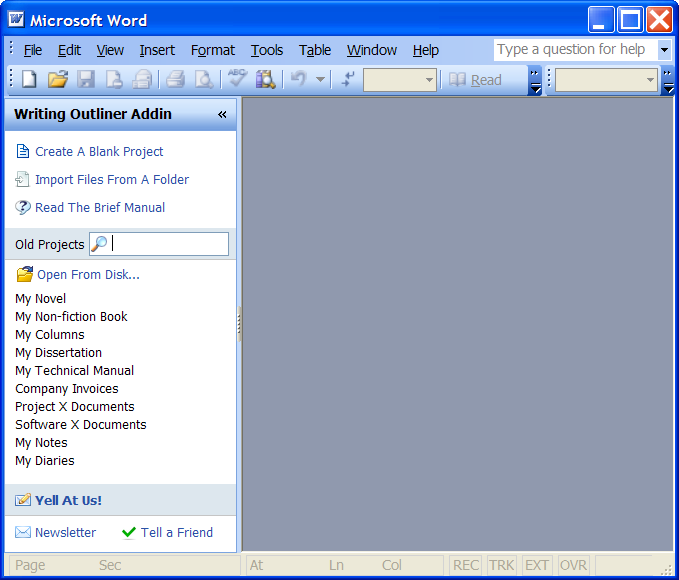
Once Writing Outliner addin is installed, you will see the Welcome pane showing on the left in Word’s main window, as you can see the above screen shot, Writing Outliner is seamlessly integrated into Word.
Like Word’s built-in ‘Getting Started’ task pane, the Welcome pane of Writing Outliner addin helps you to get your writing projects started easily.
On the top you can click ‘Create A Blank Project‘ to create a blank writing project, or click ‘Import Files From A Folder‘ to quickly create a writing project by using your existing documents, researches and notes, this is extremely useful because you must have already a lot of existing documents written in Word or other writing programs, or you can just use this function to import all your documents froom ‘My Documents’ just to utilize the full text search feature of Writing Outliner addin.
In the middle the Welcome pane lists all your existing writing projects for your fast and easy access, you can even instantly filter the project list by name, what you need to do is to input a string in the search box.
On the bottom of the Welcome pane, some links are provided for sending us questions and feedbacks easier.
Writing Outliner Addin is your ultimate writing tool for Word
From the screenshot above you can see that Writing Outliner addin is not only good for writing book-length documents, but is also good for all kinds of writings including, but not limited to columns, thesis, technical manuals, project documents, software development documents, diaries, and so on.
Keep an eye on my blog and I’ll post new Screenshots from time to time 😉
Turn Microsoft Word™ into a powerful outliner software
Posted in: Book writing software by Edwin on September 25, 2009 | No Comments
In our under-development project – Writing Outliner, the outliner is one of the main parts of the writing software, it turns Microsoft Word™ into a true outliner software.
So what is a outliner
Well, the word outliner in the Windows world is not used as widely as it’s in the Mac world, but you must be familiar with the similar words: folders, tree or hierarchy, right? The following are some examples of using a outline to manage information:
- Microsoft Office Outlook uses folders to organize emails into groups.
- Windows Explorer uses folders to manage all your files in your computer.
- Scrivener, the famous book writing software for Mac uses a outliner to manage all documents in a book writing project.
- Evernote, the famous note taking software uses hierarchical treeview to manage the notes it clipped.
Why outliners are so useful?
With a hierarchical outline view, you can view and manage the information at a larger scale without going into the details, this make it easier to get an overview and take control of the structure of a large amount of information.
Why Microsoft Word™ needs a outliner?
Let’s take writing a book as an example, with an outline view you can view and manage the book chapter by chapter, if you have ever written a book with Microsoft Word™ without the help of other software you should know the pain when navigating such a long document to find something for amendment.
How Writing Outliner™ differs from other outliner softwares?
- Writing Outliner is specifically designed for writers, outlining is only one of the main features of it, and there are other many features such as full text search, index cards, tagging, writing-task-related document properties, second viewer for viewing research materials, taking notes, and so on, for making the writing process smoother and easier.
- It’s seamlessly integrated into Microsoft Word™, so you can make good use of the industry leading word processor.
Note: Writing Outliner is currently under development and it’ll be come a versatile writing software for writers, if you are interested you please sign up our newsletter so that you can get informed when it’s ready (for beta testing or purchasing).
Scrivener for Windows
Posted in: Book writing software by Edwin on September 18, 2009 | No Comments
Well, this blog title maybe look weird, but I think it’s quite a good way to explain what the Writing Outliner software project is all about.
What is Scrivener software?
Scrivener is a Mac software for writing books developed by a brilliant developer called Keith, it’s a versatile software tool for writing a book, be it a novel, a non-fiction story, a technical manual, or even a series of related documents such as columns.
While Scrivener has many features that make the book writing process easier, I think one of the big ideas behind Scrivener is that writing a book is not a process that simple start writing from the very beginning straight to the end, but rather it’s a creative process that combines taking notes, jotting down ideas that sparks at any moment, outlining the book structure, editing different chapters back and forth, final formatting and so on.
Why this writing software project started?
Scrivener inspired me when I was thinking of how to make our mind mapping software MindVisualizer more friendly for book writers, and with the help of my friend David who is a very nice and knowledgeable guy, this book writing software project was started.
What’s the difference between Scrivener and Writing Outliner?
- The main difference:
Writing Outliner is for Microsoft Windows PC system while Scrivener is for Apple Mac computer. - Writing Outliner is a Word addin that integrates seamlessly into Microsoft Word™ while Scrivener is a standalone program.
- Writing Outliner will provide some kind of mind mapping feature for capturing and organizing book writing ideas by integrating withMindVisualizer.
kudos to the author of Scrivener Keith and great thanks to my friend David! Stay tuned!
